With the release of Ableton Live 11, a lot of attention was given to the new comping workflow. The introduction of take lanes makes it significantly easier to identify and pull out great performances. However, these lanes aren’t restricted to played inputs only. You can also drop in pre-recorded audio, making it a quick and flexible way to experiment with rhythmic textures, modulating basslines, vocal chops, and more.
Let’s dive in and see how this all works!
Instructions
- To access take lanes, create a new audio track by pressing CTRL+T, then with the audio track selected, press SHIFT+ALT+T. Repeat until you have the desired number of lanes.
- Once your lanes are ready, grab samples from the browser and drop them in as you see fit. You can place multiple samples on one lane, though for simplicity, it’s often best to dedicate one lane to one sample.
- To hear the contents of each take lane, click the speaker button on the appropriate lane.
- For the most flexibility, truncate the sample to remove empty or unwanted content and duplicate it to fill the desired loop section. It also helps to be aware of where transients might land.
- From here, you can promote sections from lanes to the live layer. To do this, you can select sections and press enter, or, you can activate the pencil tool by pressing B and draw selections. I personally prefer the selection method so you can quickly audition other layers by pressing up or down, and committing with enter.
- If you need to change the length of the cuts, you can drag the highlighted clips in the take lanes or the live layer. You can also adjust crossfades in the live layer, as if these takes were regular samples.
Additional Tips
- Before you start cutting samples, apply a compressor to the parent track to unify the sources. This helps for a smoother experience.
- Creating beds of long, uniform sections of audio can help smooth the chopping process. On the flip side, keeping “texture” can lead to happy surprises.
- Note that the aggregate of these take lanes count as one track, meaning any effects you apply to one, you apply to all – so be aware of that as you work with the samples.
- If you find the chops too aggressive, adding reverb to the parent track or by adjusting the fade curves on the promoted cuts helps.
- You can also drag in generated audio! Just freeze the desired track and drag it into a take lane. It’s really great for complex bassline work or adding interest to motifs by changing the timbre of the lead.
And that’s it for now. I’ll add to this list as I explore Live 11, so check back for more!
For more from me – Jeremy Lim – please don’t forget to follow along. Thanks for reading as always! Very happy to be back on YouTube.